|
|


Stop Continuous Auditing
After the audit started, the "Start Continuous Audit" items in system menu and top icon bar switches to "Stop Continuous Audit", see the above images, you can click on it to stop the continuous audit. The fetching data from WLAN controller also stops, then WiTuners Connected collects the data and generate audit results, and pop up the dialog to show the results.
Results of continous audit and tuning after stopping audit.
After the audit stopped, the audit results dialog will be popped up, you can see four tabs in the dialog, including "Summary", "Stats", "Issues" and "Solutions", you can click the tab to see the details about the results.
Summary

Stats

Issues
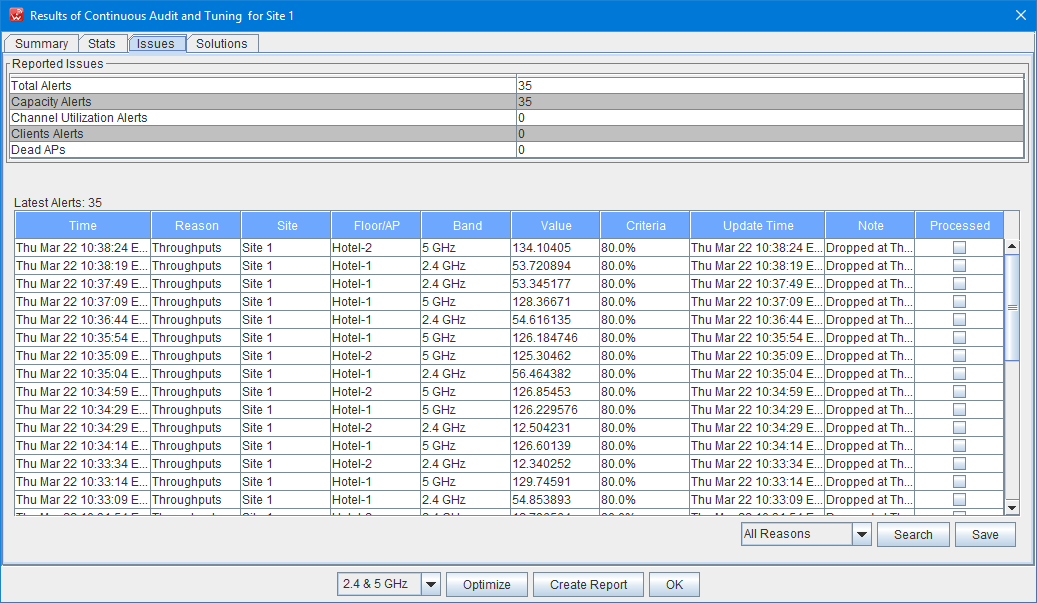
Solutions

|
|