Adding, Positioning, And Shaping Walls
A new wall can be added to the current deployment floor

A new wall can be added to the current deployment floor at any time by dragging the Add Wall icon down from the top Menu Bar onto the Deployment Window.

Once a wall is added to the Deployment Window, you can move the wall around on the current deployment with the mouse.
A right click on any part of a wall opens the WALL menu (shown below), allowing you to view and set its properties, delete it from the current deployment or make a copy of it. Properties of a wall have been selected from a set of wall types. The Undo and Redo operations make it easy to make walls.
To manipulate a wall:
- Left click on a straight portion of the wall to drag it in an x,y direction.
- Click and drag on an endpoint to reposition that endpoint relative to the balance of the wall.
- Click and drag on a midpoint to reposition it relative to the two endpoints.
- Click and drag on an open circle point to split a line, creating a new midpoint which can in turn be manipulated as any other midpoint.


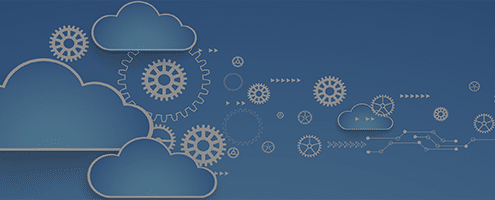


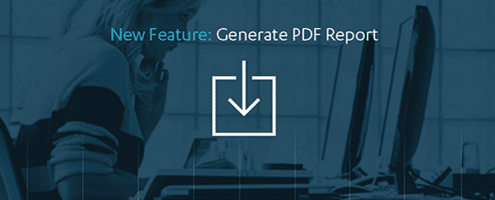




Leave a Reply
Want to join the discussion?Feel free to contribute!