Setting Configuration for the Audit Controls
The Audit Configuration menu lets you set up how the audit will proceed

Setting The Audit Controls
The Audit Configuration menu lets you set up how the audit will proceed. As a default, a message box pops up in which there are three tabs — Demo, Stats File and Networks.
For Demo you can use the default audit configuration (initial.csv). If you wish to change its location, you can use the Select button to name the file where you want the audit configuration to be saved. Also, statistics will be in a default stats file. You can likewise change the location of that file by selecting the stats tab, clicking the Select button, and choosing a location. The re-read period determines how often a traffic load determination is made. The default is 5 seconds. It can be any time between 1 second and 200 seconds set by a slider bar. The audit will be recorded into a recording file named Stats Recording.csv. You can change that file name if you wish. There is also a Recording check box. If you uncheck it, the recording file will not be saved.
If you’re going to audit on a physical network, go to the Networks tab (shown below) where you can name the host, the community name, and the version name. Click on the check compatibility button on the bottom of the bar to ensure that you are connected to the network and the controller is supported. When those parameters have been selected, click the button at the bottom of the bar called Connect to WiFi Networks and the auditing will proceed on the physical network.



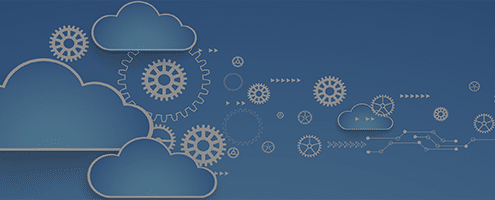


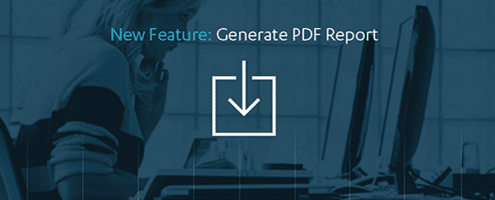



Leave a Reply
Want to join the discussion?Feel free to contribute!