Automating the deployment WiFi network planning
Start a new deployment
If you’d like to start from scratch with your own deployment, click New Deployment on the top tool-bar. The floor plan window will be erased (along with all of your work if you previously didn’t click Save Deployment). 
At this point, the best way to proceed is to use the Auto Planning Wizard that will automatically be generated. You will be led step by step through a deployment sequence, however, the order can be changed by going back and changing settings. Or you can skip forward in whatever order you wish.
Note that the steps are not in any particular order. You don’t have to follow the order of these steps.
First, you can select a location where you want your deployment project to be saved. If you would like to use the WiTuners WLAN Planning Wizard to set up your deployment, select Continue planning with the Wizard, and you will be brought to the next step. If you do not wish to use the planning wizard, select Done without automatically generating a plan. This will bring you to the WiTuners main interface.

To begin planning, you can select from five different optimization goals. Check the box corresponding to the goal you wish to meet; you are allowed to select more than one goal. You can also define the under-performance of the network by clicking the button at the bottom of the page. Once you’ve chosen your goals, select Save to keep them, then Click Next.



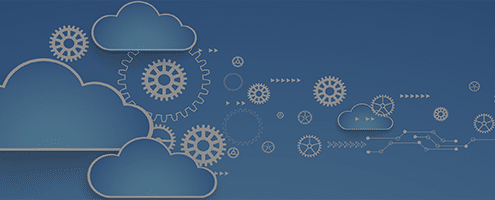


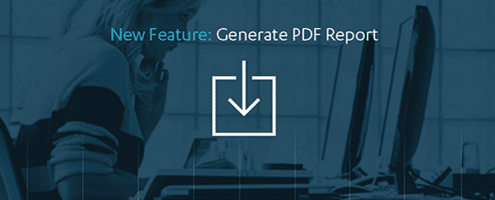



Leave a Reply
Want to join the discussion?Feel free to contribute!