Site Survey Robot
Drag the Site Survey Robot icon on the button tool-bar onto any location within the deployment area on the floor plan.
Drag the Site Survey Robot icon ![]() on the button tool-bar onto any location within the deployment area on the floor plan. When the mouse hovers on the robot, a tool-tip will pop-up displaying the information that the client represented by the robot will observe at that location. The information is very comprehensive, even includes hidden nodes and their effects at that location.
on the button tool-bar onto any location within the deployment area on the floor plan. When the mouse hovers on the robot, a tool-tip will pop-up displaying the information that the client represented by the robot will observe at that location. The information is very comprehensive, even includes hidden nodes and their effects at that location.
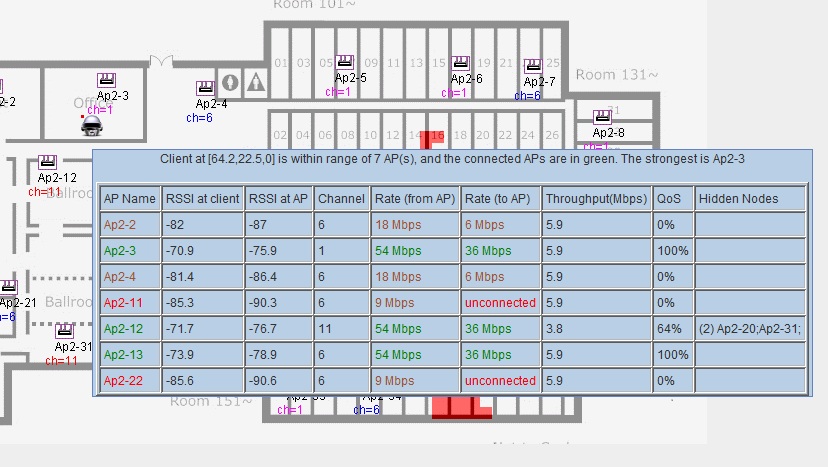
Right-click on the Site Survey Robot when it is on the deployment panel, a Site Survey Robot specific menu will pop-up. From there, you can set the properties of the Client that Site Survey Robot represents. You can also start a virtual site survey from there by selecting Survey. Once you select Survey, the Site Survey Robot goes into survey mode. Move the Site Survey Robot around and click at the survey points, the locations you are interested in. The survey points will be shown with circles connected by traces. Hovering your mouse over such survey points will show tool-tips for the survey data at that location. These survey data can be saved and retrieved later from the Site Survey Robot specific pop-up menu.
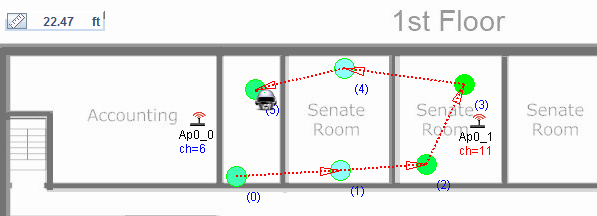









Leave a Reply
Want to join the discussion?Feel free to contribute!