WiTuners Main Menu for WLAN Management Tools
WiTuners Navigationg Menu User Interface
After you launch WiTuners, you will be presented with the Welcome Screen as shown in the Figure above. From here you can choose various functions you would like to use.
WiTuners Planner – existing deployment: select and load a priorly saved deployment plan to work with.
WiTuners Planner – new deployment: Use this option to start WiTuners with a clear interface. You can then import your own stuff as you want.
WiTuners On-Demand audit and tuning: Connect to your WLAN controllers to retrieve AP and connected-client data, which it uses to replicate real-world network behavior and conditions in a virtual environment whenever you need, remotely check the performance of WLANs and obtain the optimal set of configurations to run WLANs at their maximum capacity with just a few clicks.. It connects to your WLAN controllers to retrieve AP and connected-client data, which it uses to replicate real-world network behavior and conditions in a virtual environment..
Learn by example: You may want to use this option the first time you use WiTuners. Upon selecting this option, WiTuners will start with a standard example of a typical usage scenario.
WiTuners Connected audit and tuning: Connect to a real world WLAN, continually audit and optimize the WLAN in real time.
Manage License: Review and control various aspects of your WiTuners license.
Launch on-line user manual: We have a on-line user-manual for your review.you can click it then read it right now!

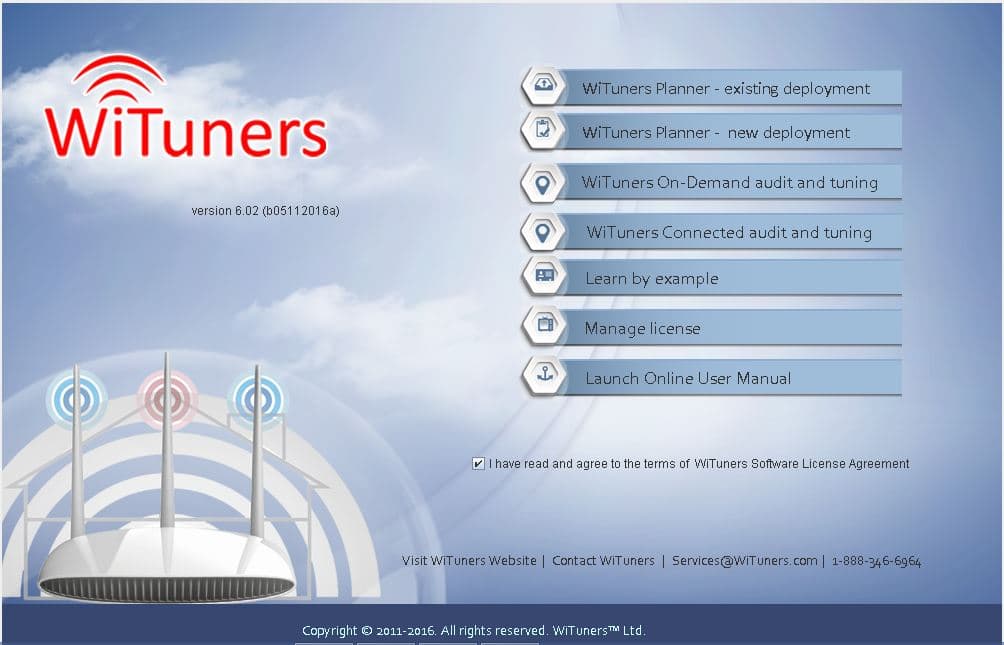

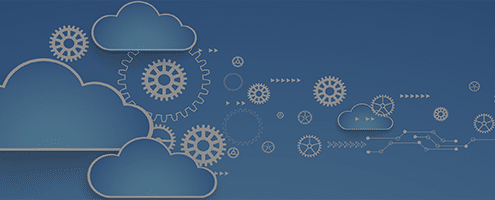


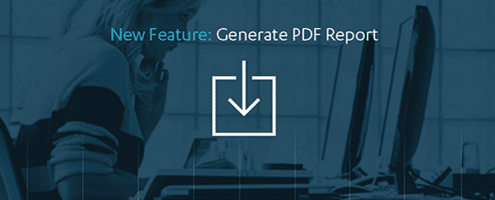



Leave a Reply
Want to join the discussion?Feel free to contribute!